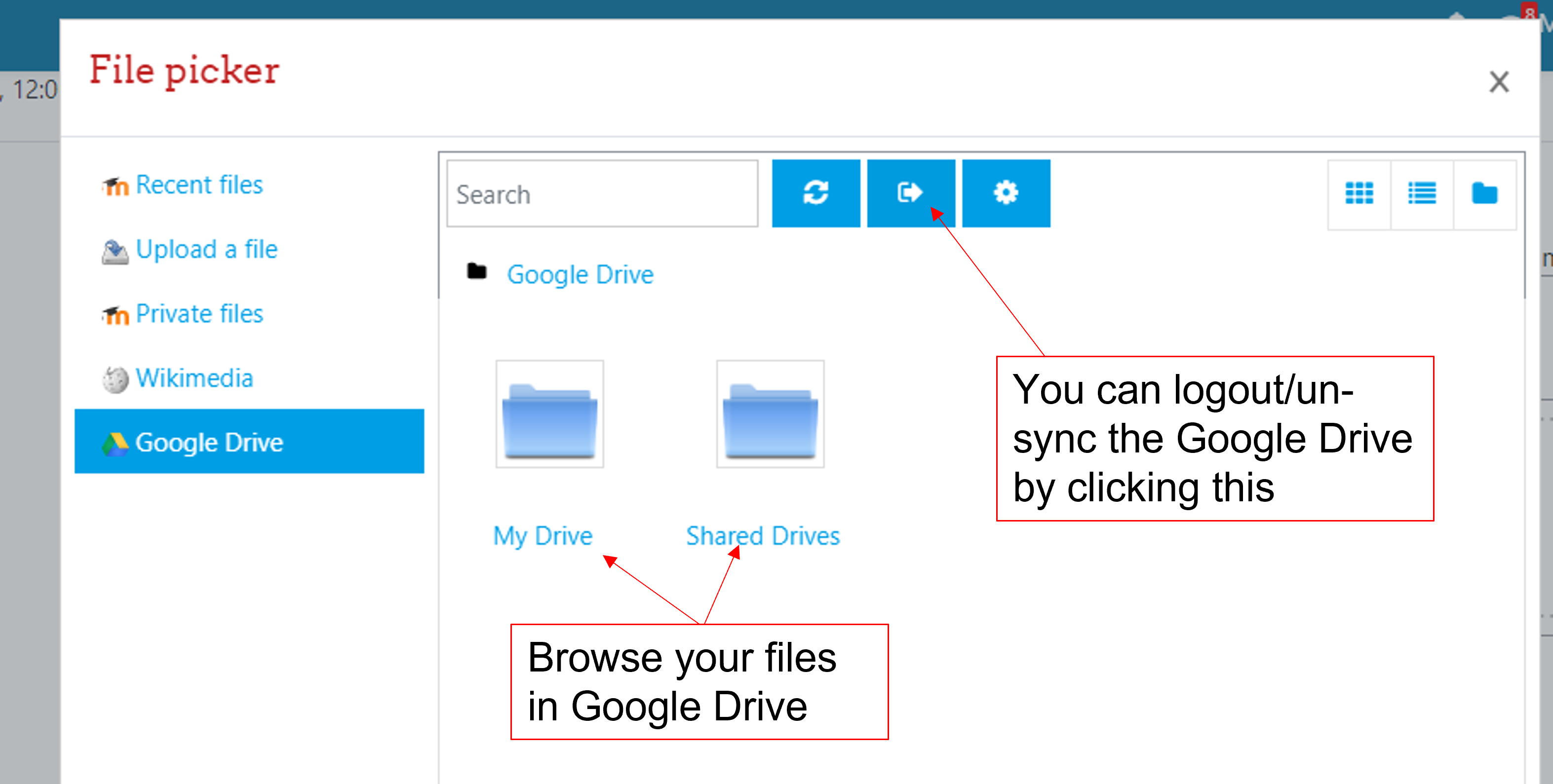You can sync your Google drive and FEeLS account. Then you can directly upload a file from Google drive to FEeLS. Steps to sync your Google drive and FEeLS account are as follows:
Step 1: Click on the tab named Google Drive in the file picker and then, Click on LOG IN TO YOUR ACCOUNT. (File picker is the window that opens when you try to upload a file to FEeLS. Shown in the below figure)
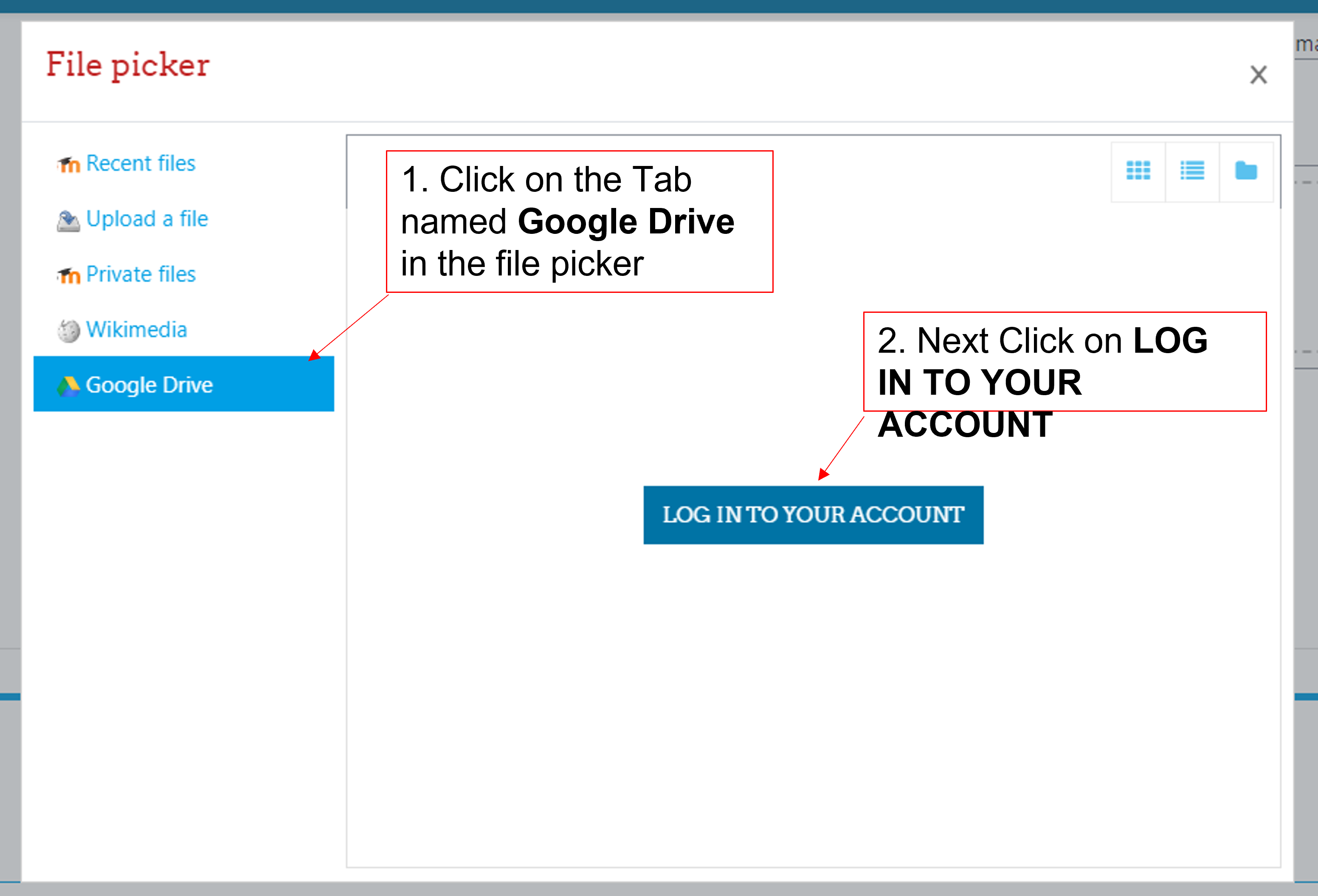
Step 2: Click on the account you are intended to sync with FEeLS. (Select only one. You cannot sync multiple Google accounts)
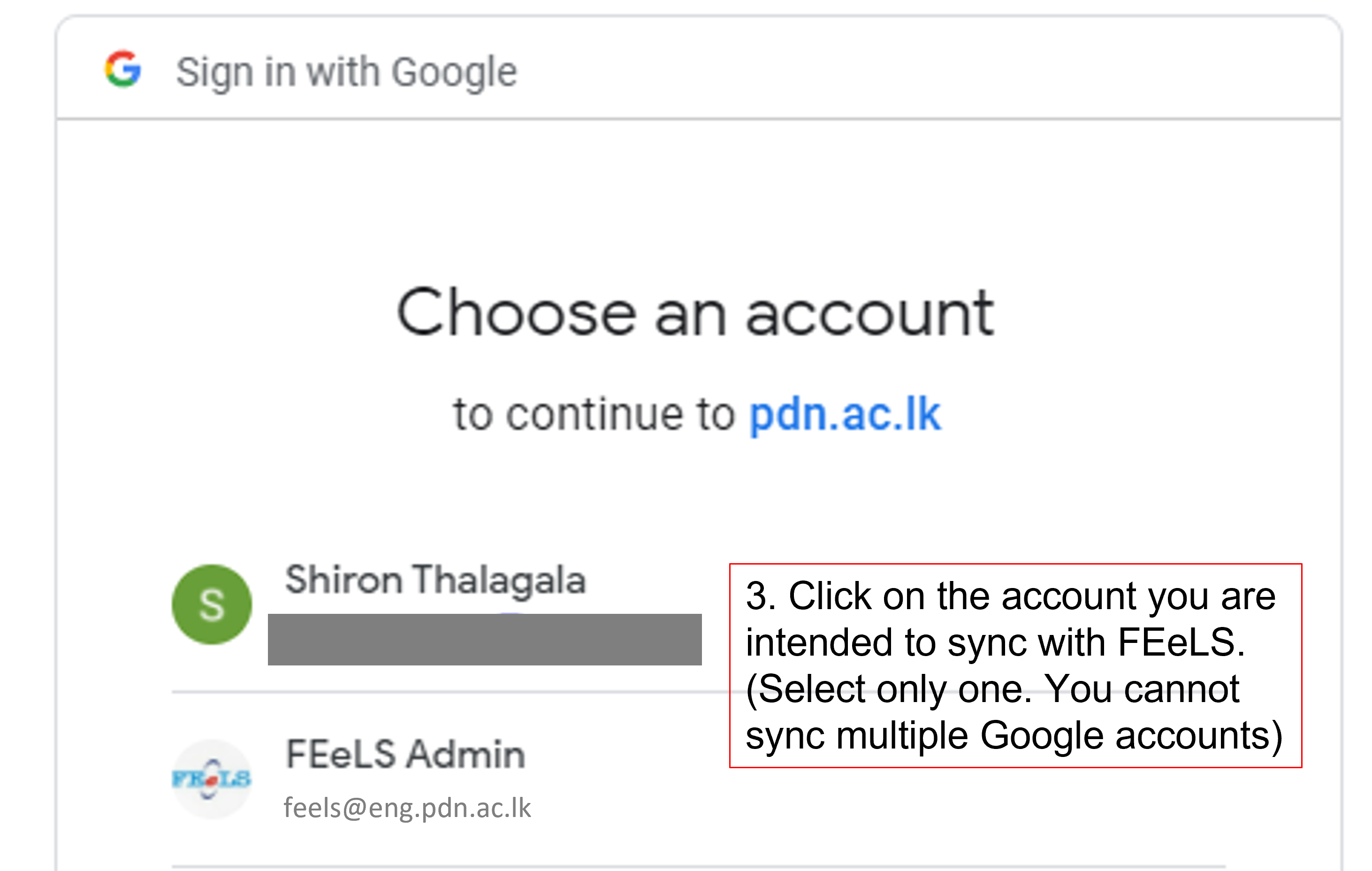
Step 3: If you get a warning page from Google (as shown in the figure), Click on Advanced. If you do not get any warning, proceed to Step 5.
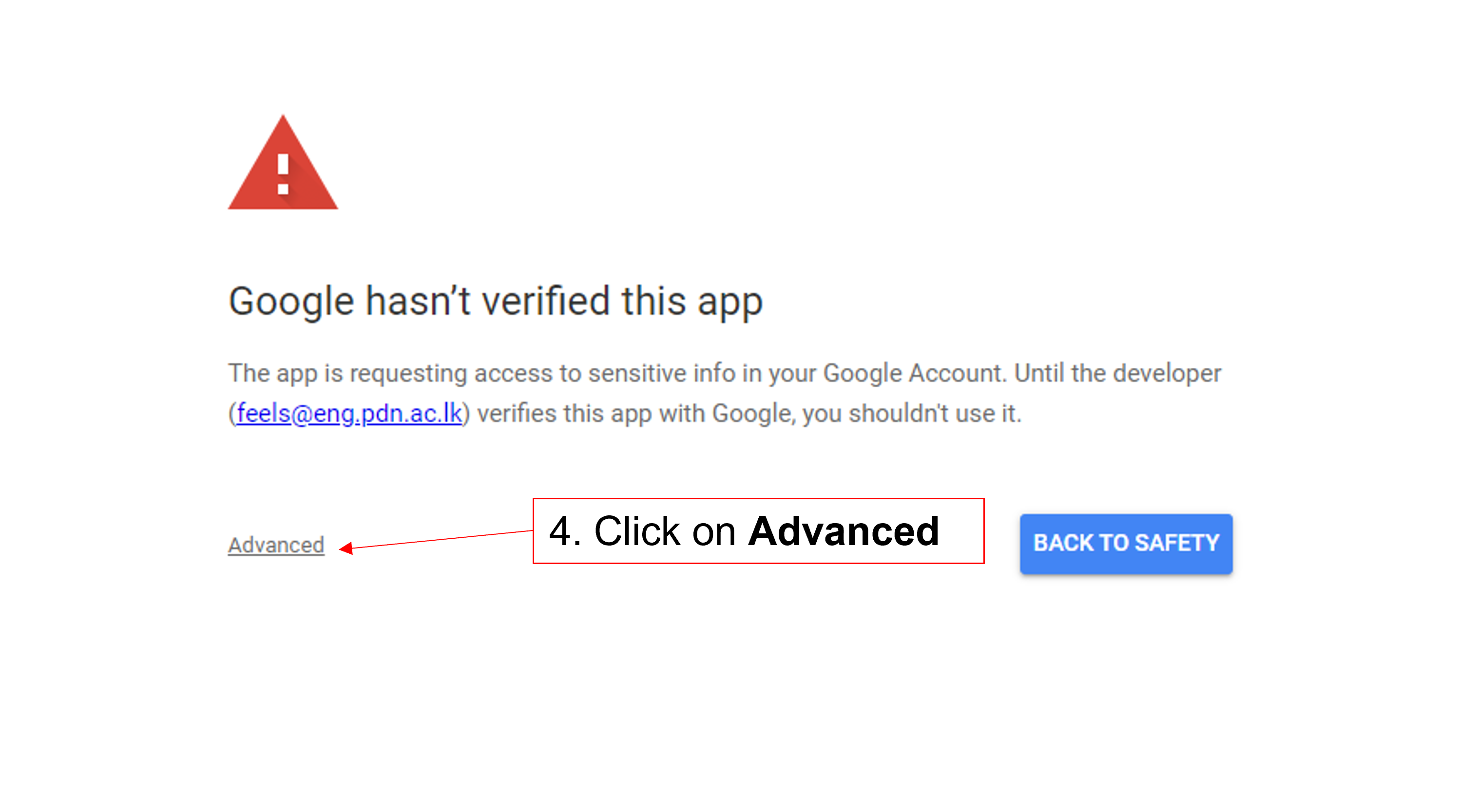
Step 4: Now click on Go to pdn.ac.lk (unsafe). Do not worry, it is safe.
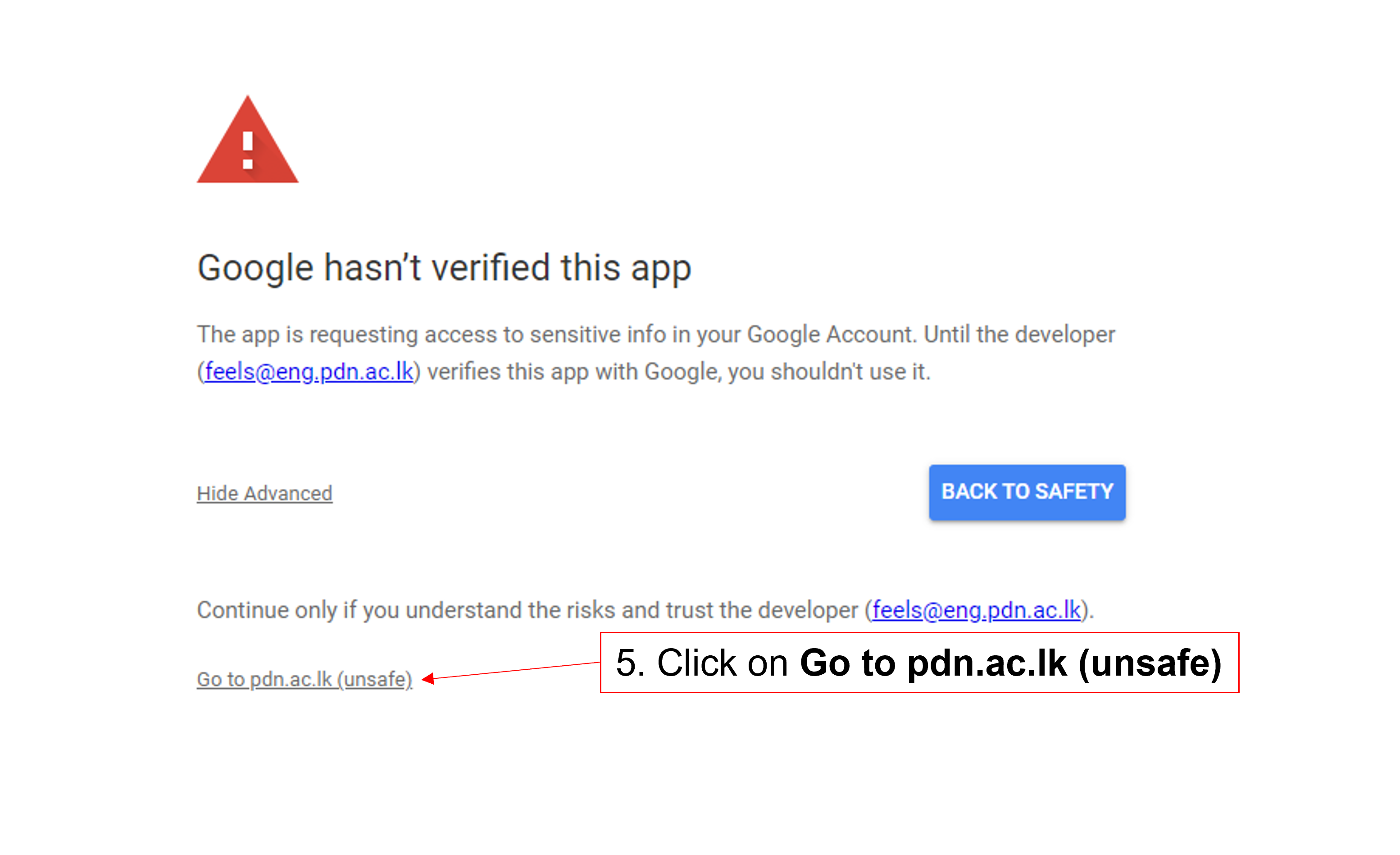
Step 5: Then click the checkbox shown in the figure to mark it with a tick.

Step 6: Scroll down the page and click on Continue button located at the bottom.
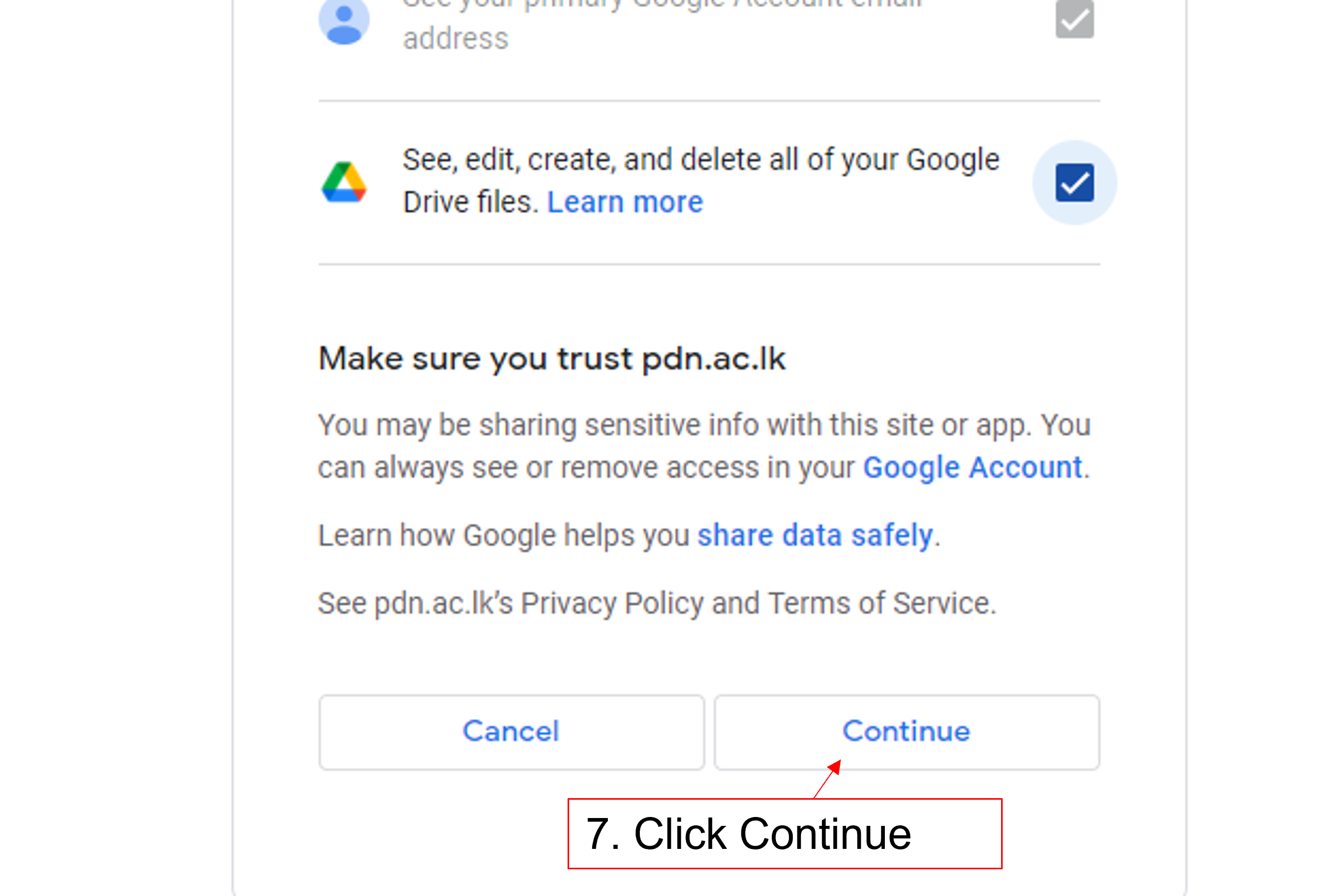
Step 7: Now you are successfully synced your Google drive with your FEeLS account. You can browse your drive using the File Picker window and select the file/s you need to upload to FEeLS.